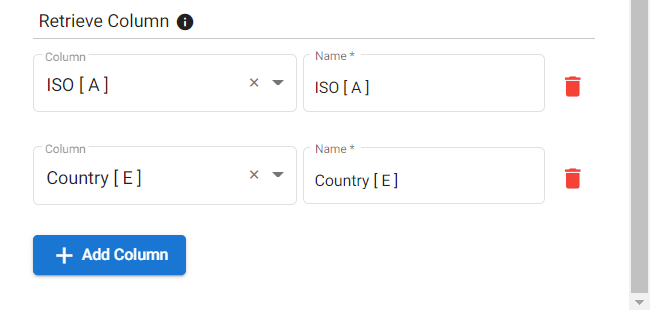Lookup Rows ¶
This action will let you lookup the data on each row of your Google Sheets file.
Fields ¶
- Name - By default, it is prefilled by the name of the action. You can change it based on your preferred action name.
- Connection - Your selected Google Drive connection. Note that you have to select the connection where you have access to view, edit, create, or delete files.
- File - The Google Sheets where you need to lookup the row of data.
- Sheet Name - the particular sheet where the row of data you need to lookup is located.
- Has Header - when you enable this, it will treat the first row as headers.
- Search Column - the particular column(s) with value you want to lookup.
- Search Value - the value you want to lookup in a particular column.
Retrieve Column - Column - the column(s) that you want to retrieve after matching the Search Value.
- Name - the name of the column(s) that will be retrieved after matching the Search Value.
Demonstration on how to use it in a flow ¶
- Drag and drop the Lookup Row action into the flow.
- Click the gear icon to open its settings.
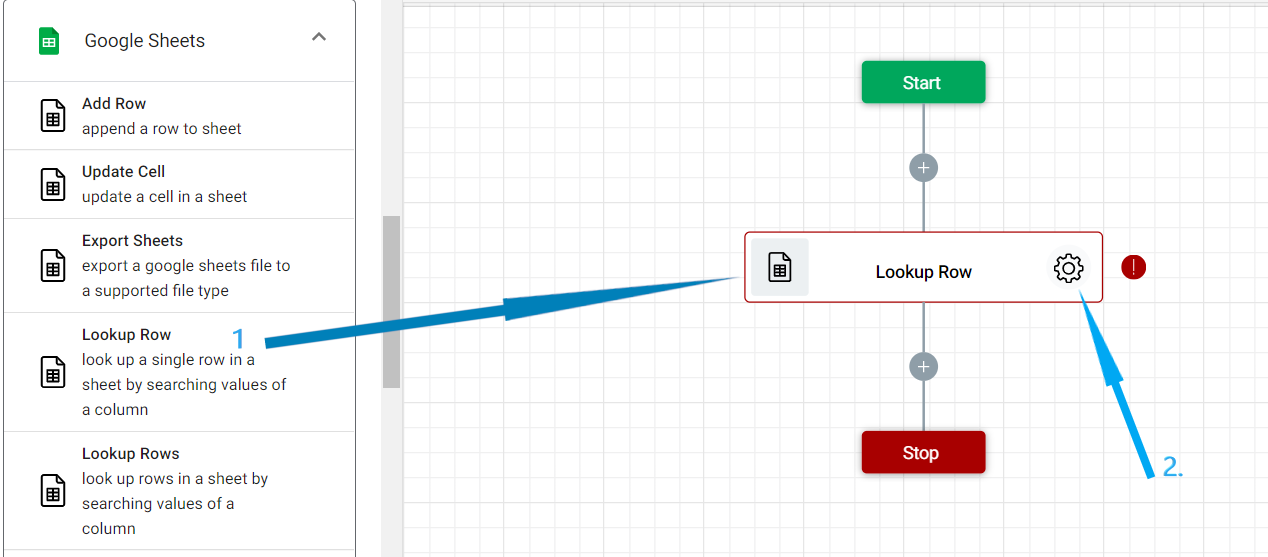
- The Name section is pre-filled by the action name but you can configure this section according to your preference.

- Click the Connection dropdown list and select a particular Google Drive connection.


- Select the Google Sheet file. To do it, click the “Google Drive” icon under the File field.

- Navigate to the location of the folder and select the file.
- Then, click the “Select” button.
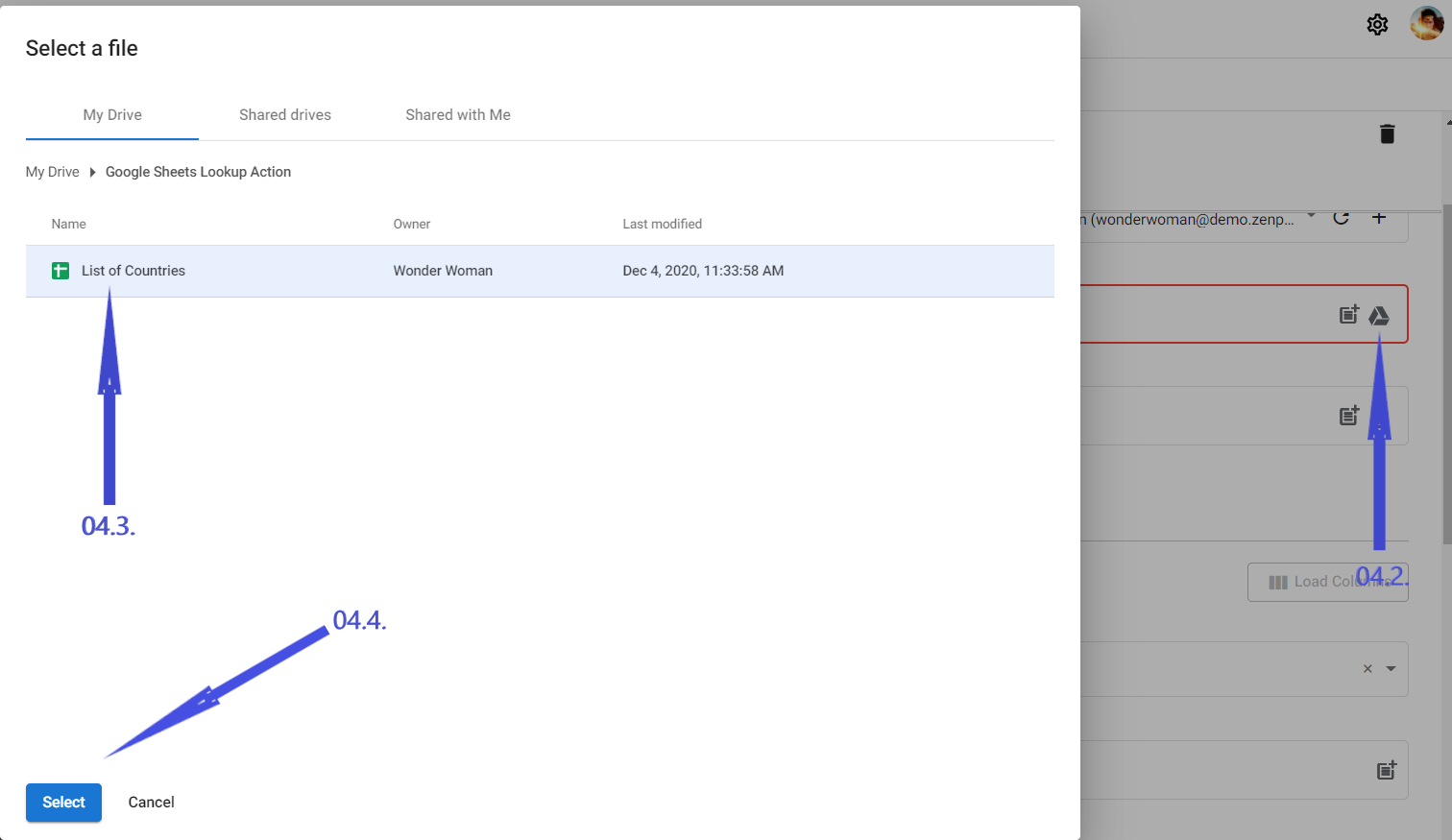
- Select the sheet name where the column and its values you want to lookup are under. To do it, click the Select Sheet icon and choose from the available options on the dropdown list. Then, click "Done".
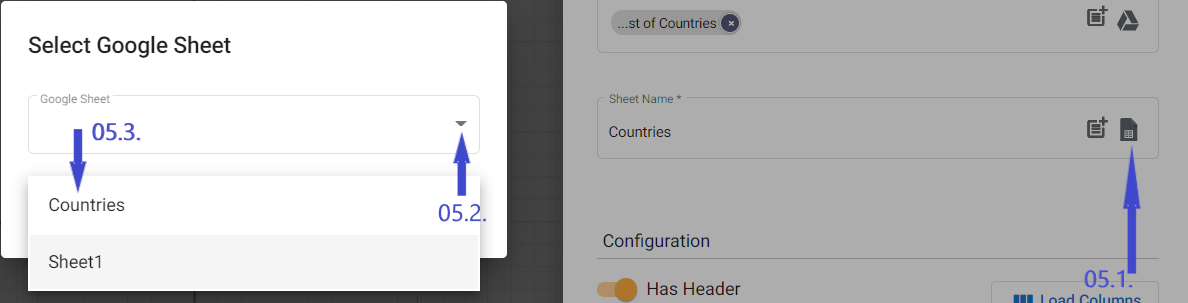
- Enable Has Header. From the Search Column, click the drop down and select the column with the value you want to lookup.
- At the Search Value, input the value you want to lookup.
Note: If the column/s on the sheet has column header, it is best for you to enable the Has Header option then click the "Load Columns" button to load the available column header on the sheet.
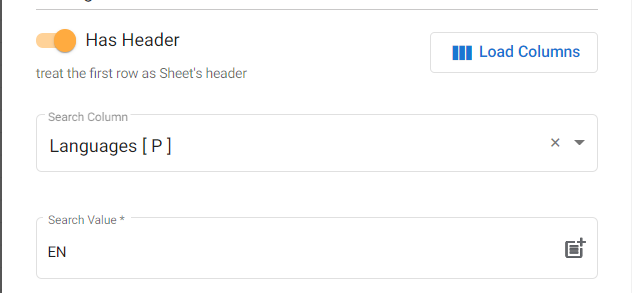
- Select all the columns with values you want to retrieve.