Convert String to Date Time ¶
This action will automatically convert string value into datetime of the equivakent value in the assigned format.
Fields ¶
- Name - By default, it is prefilled by the name of the action. You can change it based on your preferred action name.
- String Value - The value of the string you want to convert.
- Format - The format of the datetime value you want to be returned.
Demonstration on how to use it in a flow ¶
- Drag and drop Convert Time Zone into the flow.
- Click the gear icon to open its settings.
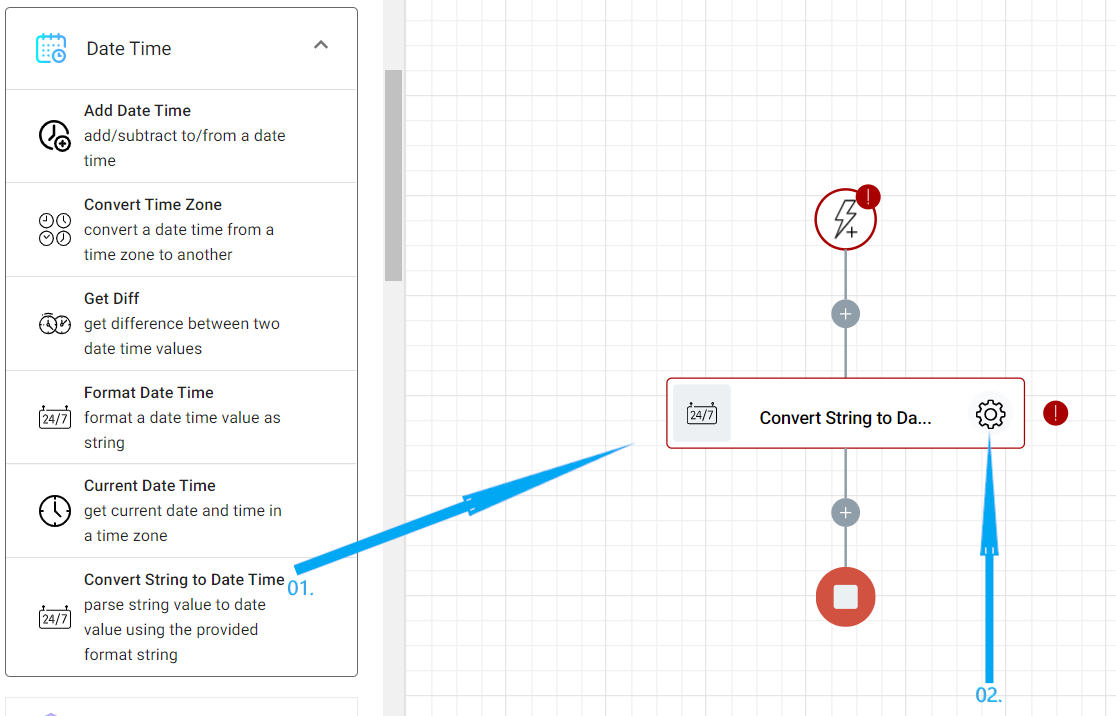
- The Name section is pre-filled by the action name but you can configure this section according to your preference.
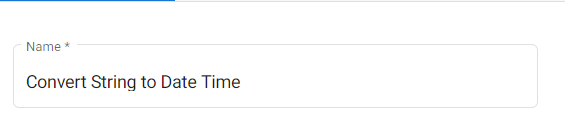
- In the String Value field, you can directly input your string value or click the parameter icon to choose the right token(s).

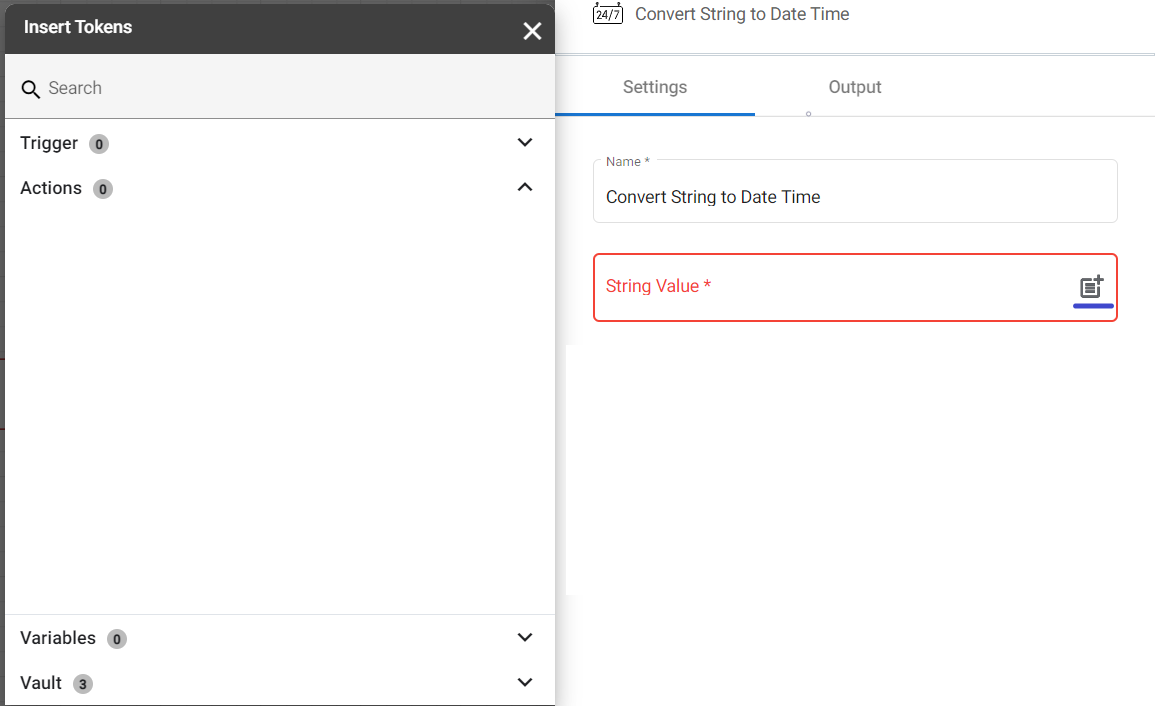
- In the Format, enter the datetime format you want the string value to be converted to.

Result ¶
Upon executing the flow, this action will automatically convert a string value into datetime of equivalent value in the format assigned.