Get Diff ¶
This action will automatically get the difference between two date/time variables in year(s), month(s), day(s), hour(s), minute(s), and second(s) and log it to your file.
Fields ¶
- Name - By default, it is prefilled by the name of the action. You can change it based on your preferred action name.
- Start Date 1 - You need to enter the value of the earlier date/time. You can also do this by clicking the parameter icon and choosing the token value/variable.
- End Date - Enter the later date/time value. You can also use token values by clicking the parameter icon.
- Difference In - Choose the unit of time to express the difference between the two date/time values. it can be in year(s), month(s), day(s), hour(s), minute(s), and second(s).
Demonstration on how to use it in a flow ¶
- Drag and drop Get Diff action into the flow.
- Click the gear icon to open its settings.
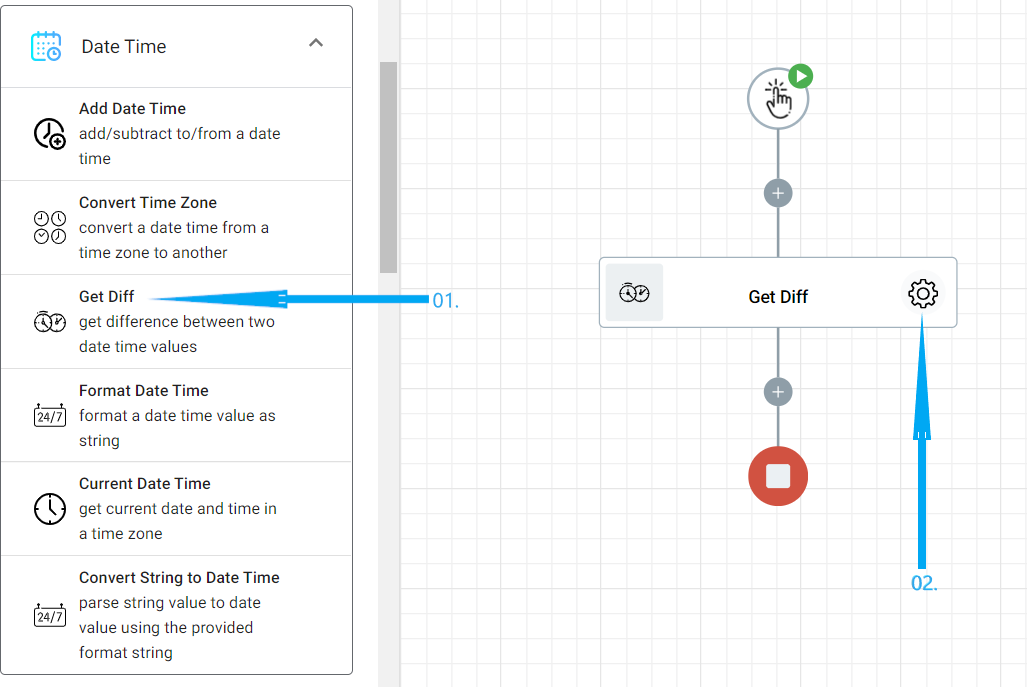
- The Name section is pre-filled by the action name but you can configure this section according to your preference.

- In the Start Date 1 you will enter the earlier date/time value.

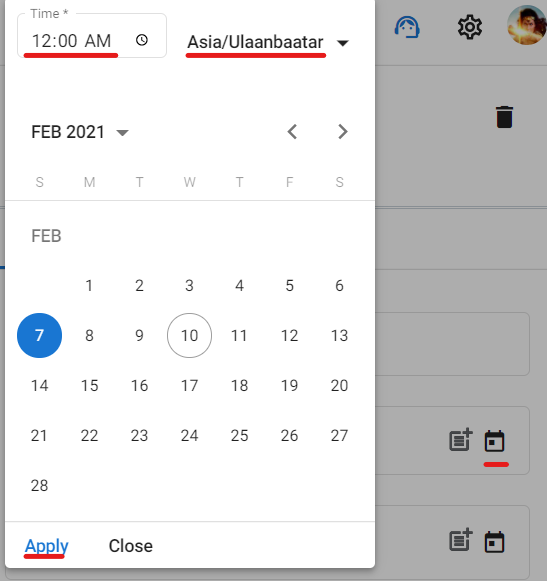

- At the End Date filed, you will enter the later date/time value.

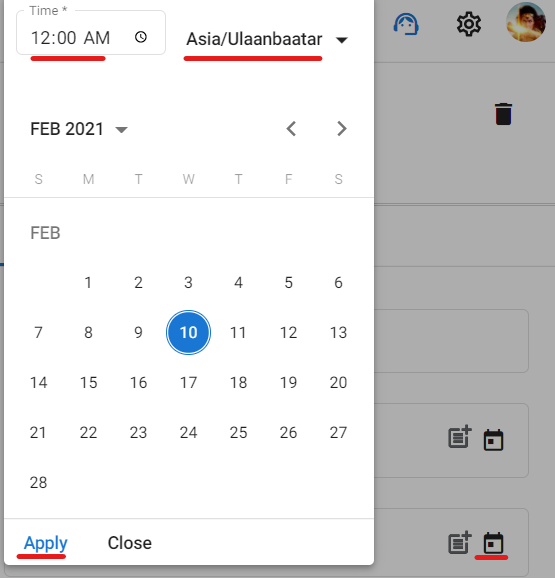
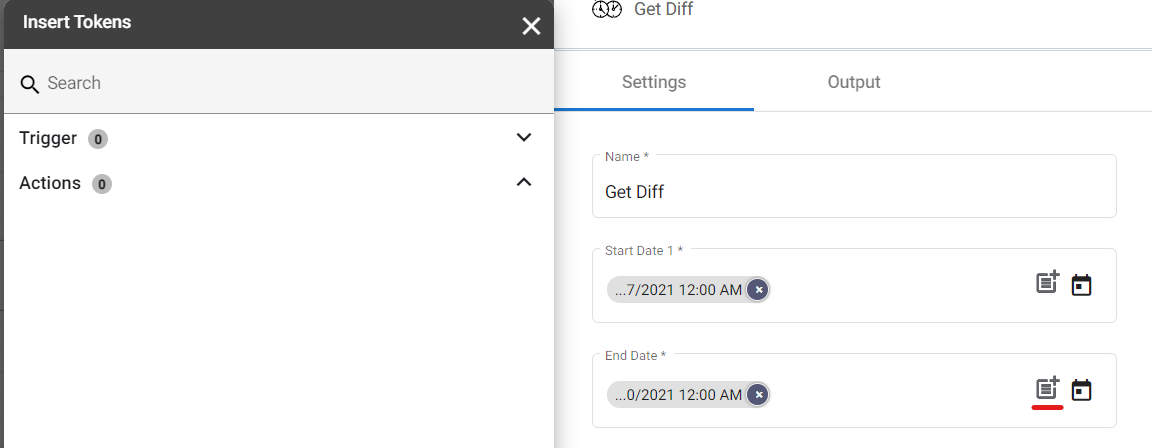
- For the Difference In, you will choose the unit of time the difference value should be expressed in.
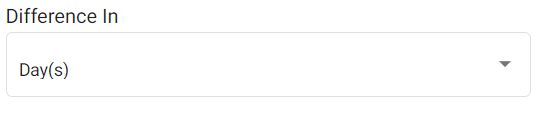
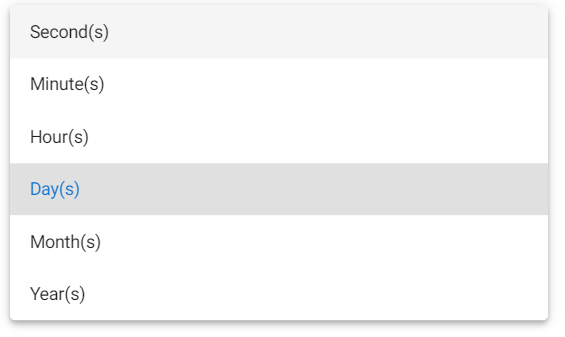
Result ¶
Upon executing the flow, this action will automatically get the difference between the two date/time values and log it to your system or document.