Get Information ¶
This action will let you read and get the file or folder's information from a Google Drive: such as their ID, name, version, description, size, etc.
Fields ¶
- Name - By default, it is prefilled by the name of the action. You can change it based on your preferred action name.
- Connection - Your selected Google Drive connection. Note that you have to select the connection where you have access to view, edit, create, or delete files.
- File or Folder - The file or folder where the information will be read or get from.
Demonstration on how to use it in a flow ¶
- Drag and drop the Get Information action into the flow.
- Click the gear icon to open its settings.
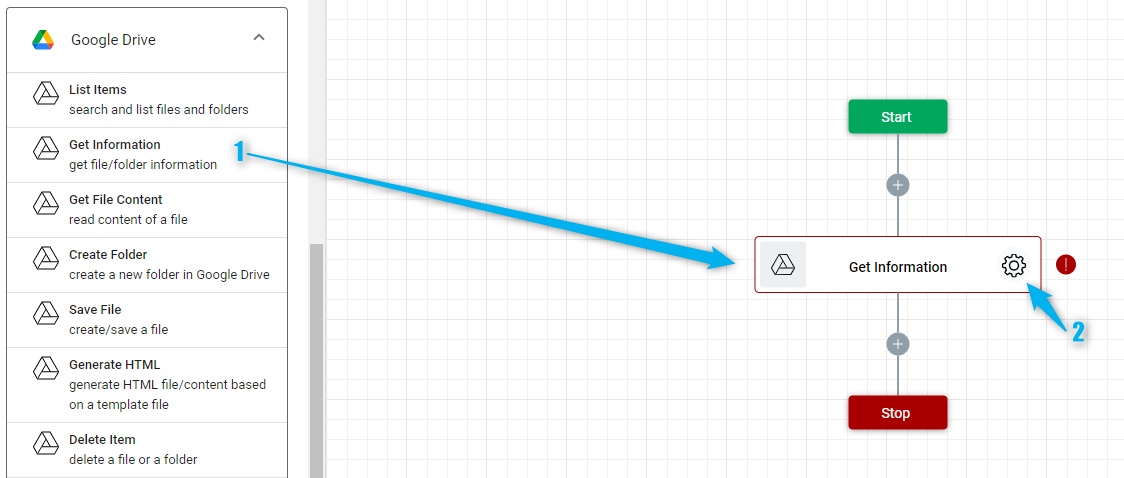
-
Click the Connection dropdown list and select a particular Google Drive connection

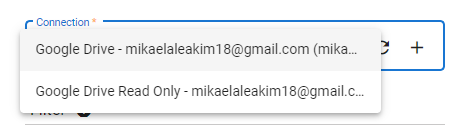
Or you can set up a new Google Drive connection by clicking the “Add Connection” icon.
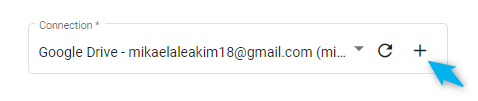
-
Select the file or folder that you want to read and get its information. To do it, click the “Google Drive” icon under the File or Folder field.
- Navigate to the file or folder then select it.
- Click the “Select” button.
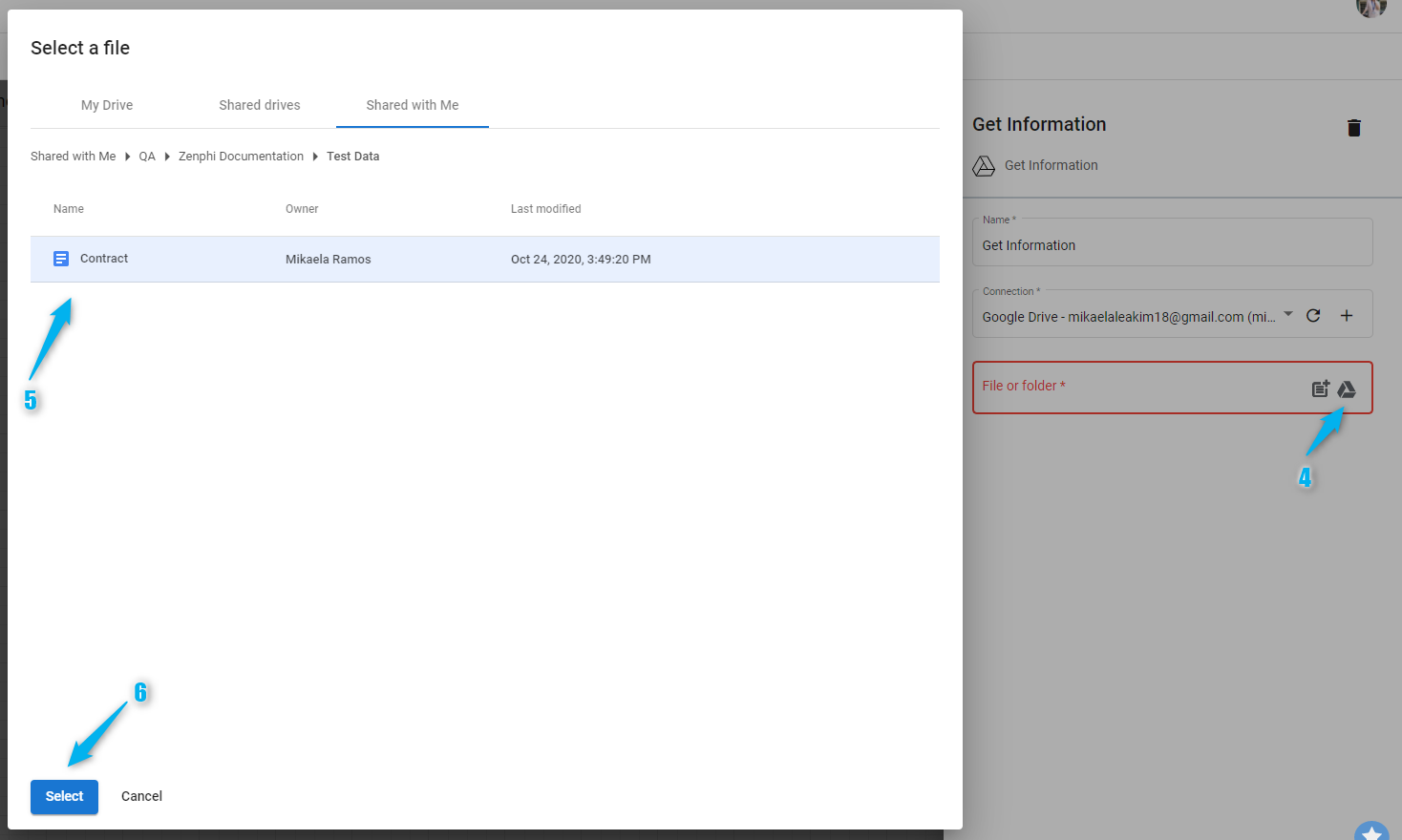
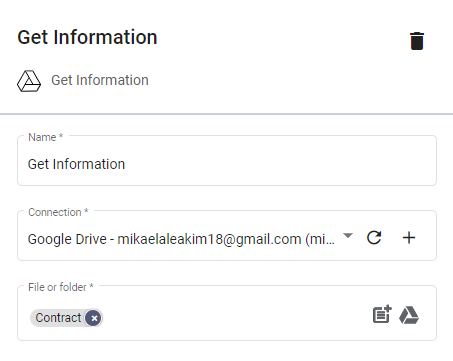
Result ¶
Upon executing this flow, the information of the selected file Contract will be read. You can use the data that will be read from this action to insert into a file or modify by using it in another action.