List Comments ¶
This action will let you list the comments from a Google Drive file such as Google Docs, Google Sheets, and Google Slides.
Fields ¶
- Name - By default, it is prefilled by the name of the action. You can change it based on your preferred action name.
- Connection - Your selected Google Drive connection. Note that you have to select the connection where you have access to view, edit, create, or delete files.
- File - The file where the comments will be listed from.
- Page Size - Number of pages that you want to list the comments from.
Demonstration on how to use it in a flow ¶
- Drag and drop the List Comments action into the flow.
- Click the gear icon to open its settings.
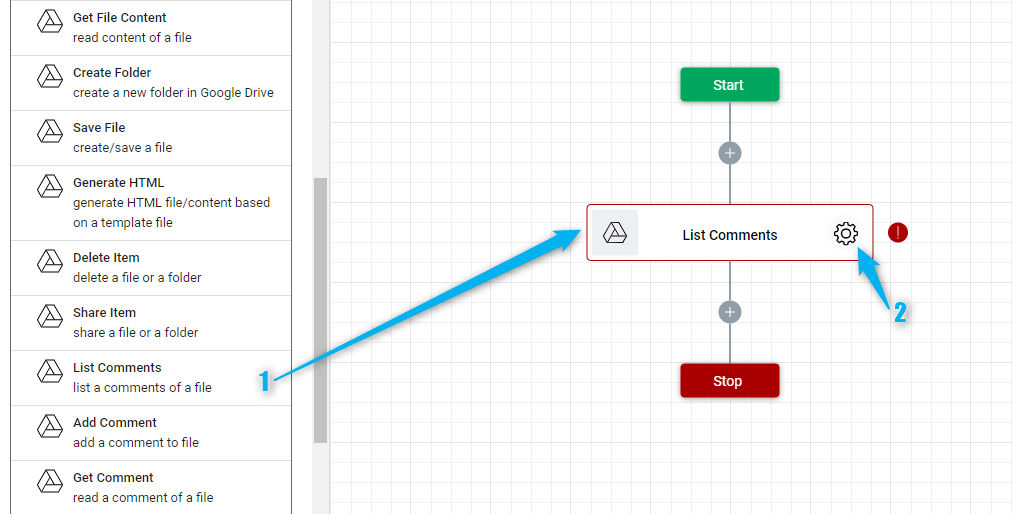
-
Click the Connection dropdown list and select a particular Google Drive connection

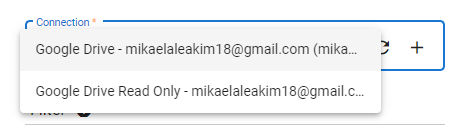
Or you can set up a new Google Drive connection by clicking the “Add Connection” icon.
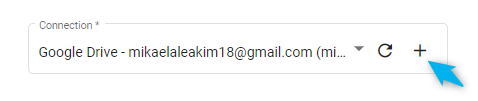
-
Select the file where the comments will be listed from. To do it, click the “Google Drive” icon on the File field.
- Navigate to the file then select it.
- Click the “Select” button.
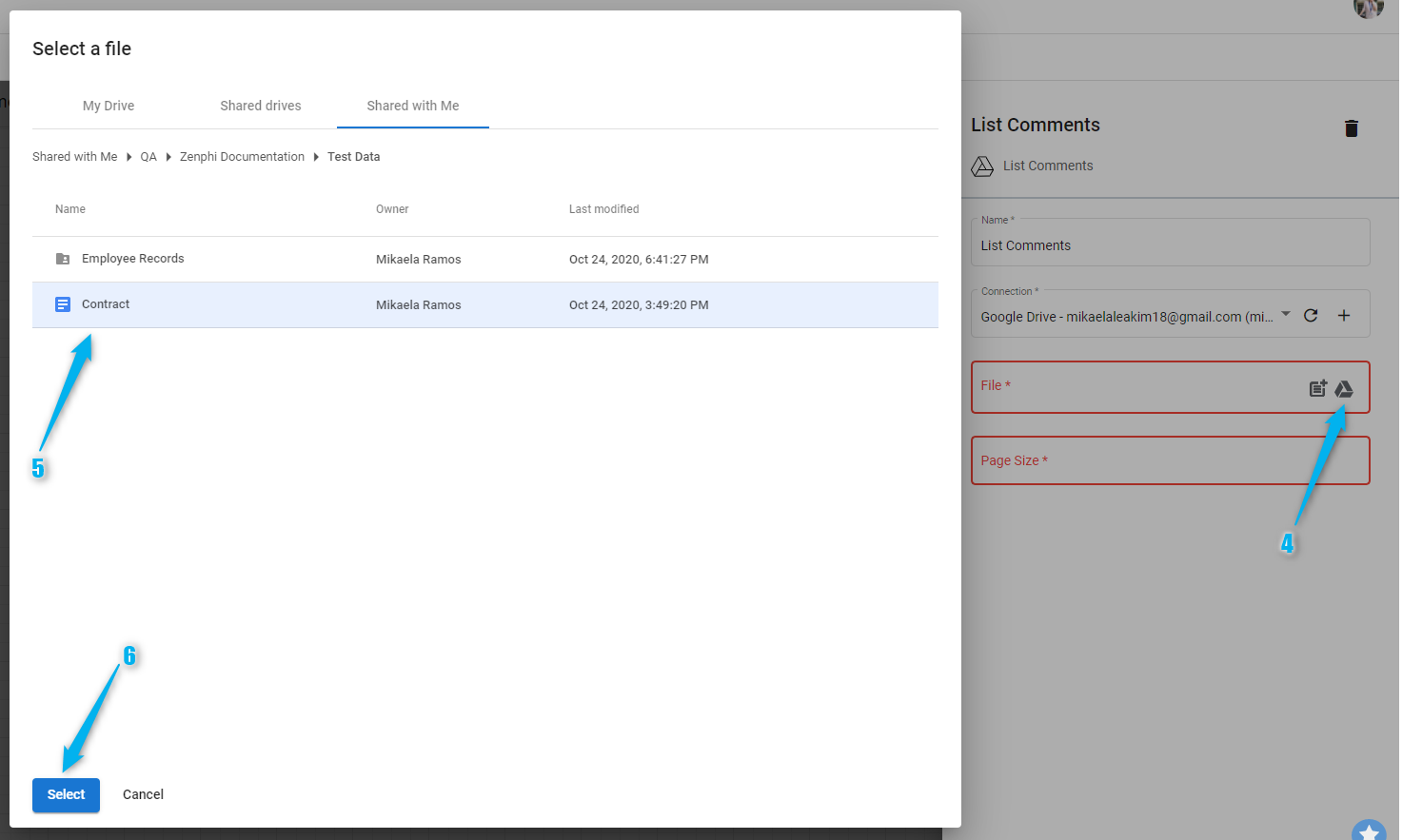
- Enter the number of page that contain the comments you want to be listed.
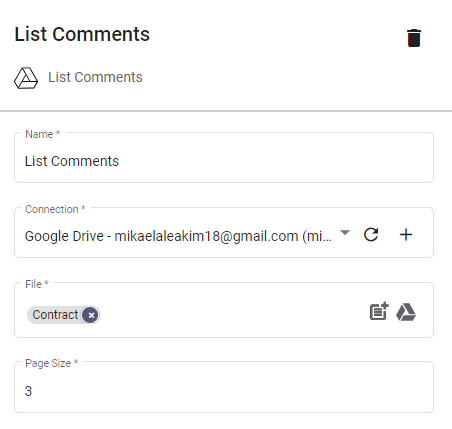
Result ¶
Upon executing this flow, the comments from the selected file Contract will be read.