HTTP Call ¶
This action allows you to request data from a specified API in the form of a Json payload.
Fields ¶
- API URL - Paste the particular URL of the API that will allow you to retrieve the needed set of data.
- Headers - You can specify the part of the data you want to retrieve/post/update/delete by typing specific headers. Leaving it blank will indicate the entire data set.
- Http Request Method - Indicates the desired action you want to perform.
- Get - Read/retrieve data from API.
- Post - Create new resources.
- Put - Updates within the API by replacing all the current resources.
- Patch - Updates by containig minor modifications to a resource.
- Delete - Deletes the entire resource or the specified Http headers.
- Response - Enabling this feature means you want the API response to be sent as a file (document or PDF) instead of as a string.
Demonstration on how to use it in a flow ¶
- Drag and drop the Http Call action into the flow.
- Double click the name of the action if you wish to assign a new name.
- Click the gear icon to open its settings and configure the action.
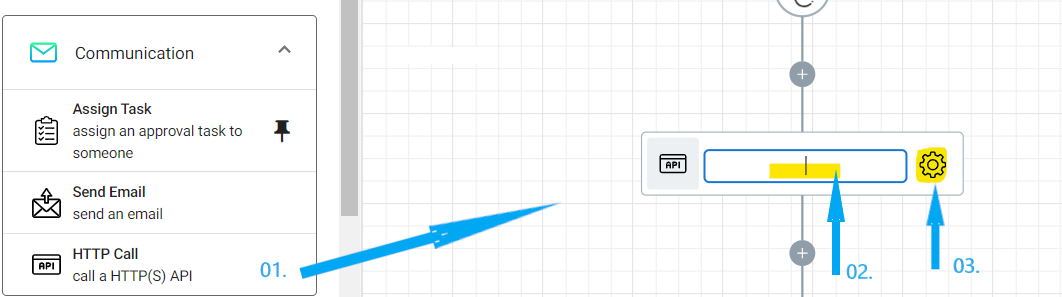
- Input the URL of the API that has the data you want to call or request.

- In the headers, you can indicate what specific part of the entire data set you want to request. Leave it blank if you want to request the entire data set.

- Choose Get from the drop down menu of the Http Request Method if you want to retrieve data.
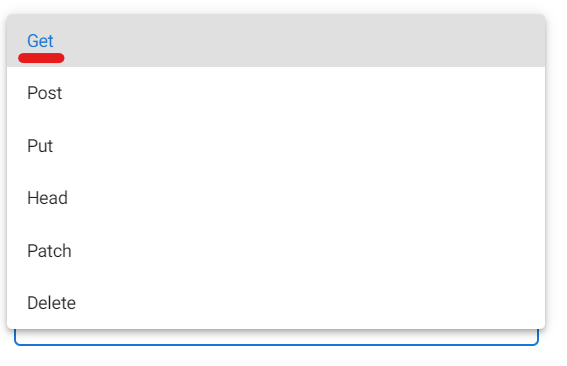
Result ¶
Upon executing the flow containing a Http Call action, the workflow will retrieve data from the specified API and return it as a Json payload.