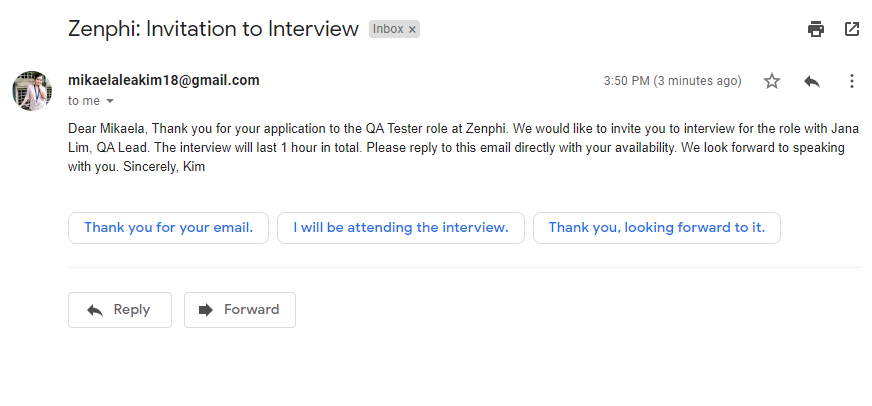Send Email ¶
This action will let you send an email through Gmail.
Fields ¶
- Name - By default, it is prefilled by the name of the action. You can change it based on your preferred action name.
- Connection - Your selected Gmail connection. Note that the selected Gmail connection will be the sender of the email.
- To - List of email addresses to send the email to.
- CC - List of email addresses to CC the email to.
- BCC - List of email addresses to BCC the email to.
- Subject - The subject of the email to be sent.
- HTML Body - If enabled, the body can contain all the contents of an HTML document, such as headings, paragraphs, images, hyperlinks, tables, lists, etc.
- Body - The message or the email content.
- Attachments - List of files you would like to attach to the email.
Demonstration on how to use it in a flow ¶
- Drag and drop the Send Email action into the flow.
- Click the gear icon to open its settings.
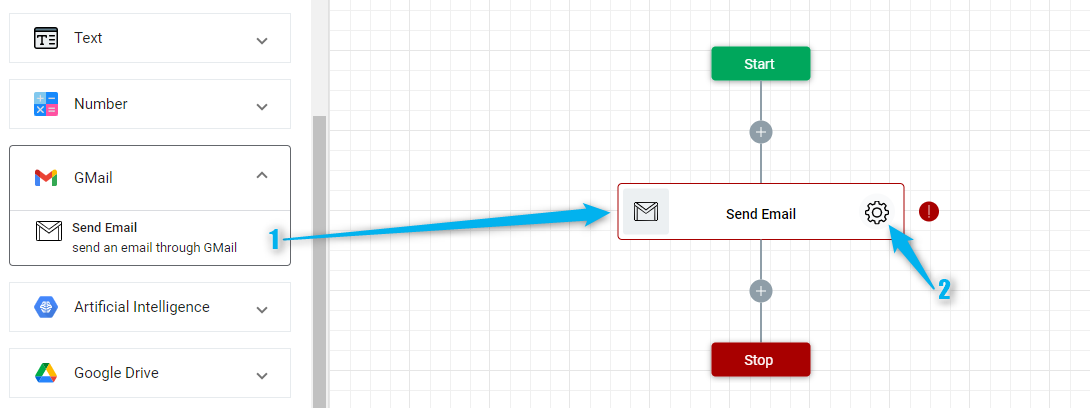
-
Click the Connection dropdown list and select a particular Gmail connection.
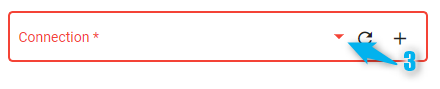

Or you can set up a new Google Drive connection by clicking the “Add Connection” icon
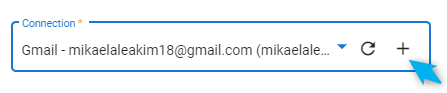
-
Enter the email address of the recipient of your email. If more than one, separate the email address by using a comma. You can also enter the email address of the CC and/or BCC, but if it is not necessary, you can just leave these fields blank.

- Enter the subject of your email.
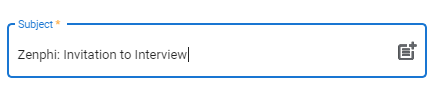
- Enter the content of your email.
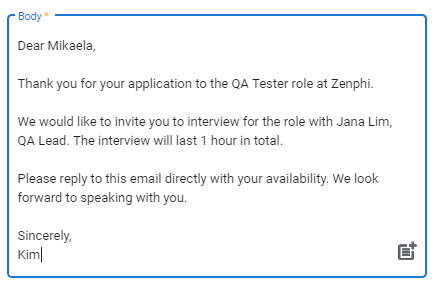
Result ¶
Upon executing this flow, an email will be sent from the gmail account of the connected Gmail which is mikaelaleakim18@gmail.com to the recipient miksrms@gmail.com. The email will contain all of the data entered on the action.