Parse Json ¶
This action allows you to automatically parse a Json payload from a webserver or API into objects or values. This action is best paired with Http Call action when used in a zenphi flow.
Fields ¶
- Name - By default, it is prefilled by the name of the action. You can change it based on your preferred action name.
- Json input to parse - The Json payload you want to turn into structured data.
- Schema - A sample of the Json payload you want to parse into a structured data.
Demonstration on how to use it in a flow ¶
- Drag and drop the Log To History action into the flow.
- Click the gear icon to open its settings.

- In the Json input to parse field, click the parameter icon. Under Actions, select a token. In this example, we are selecting the Body of the payload.
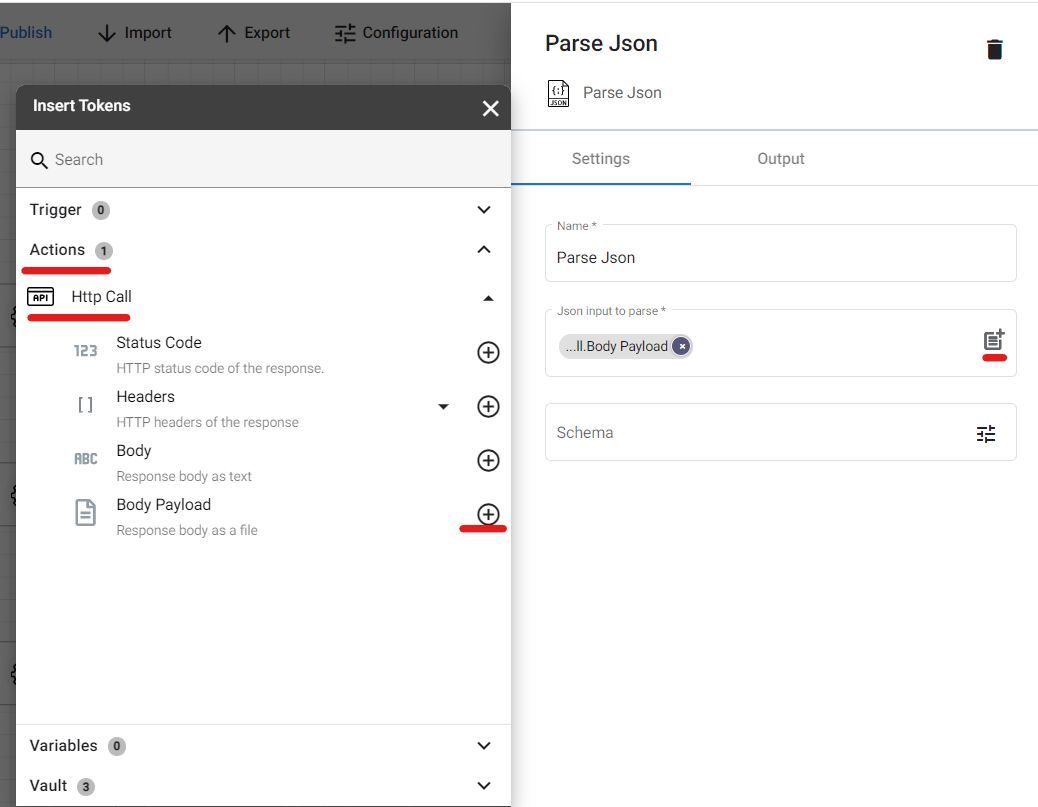
Note that depending on the data you want to parse, you can chose it can be the Status Code or jus the Headers.
- Click the filter icon in the Schema field. Copy and paste a sample of your Json payload then click the Infer from sample button before hitting the OK button.

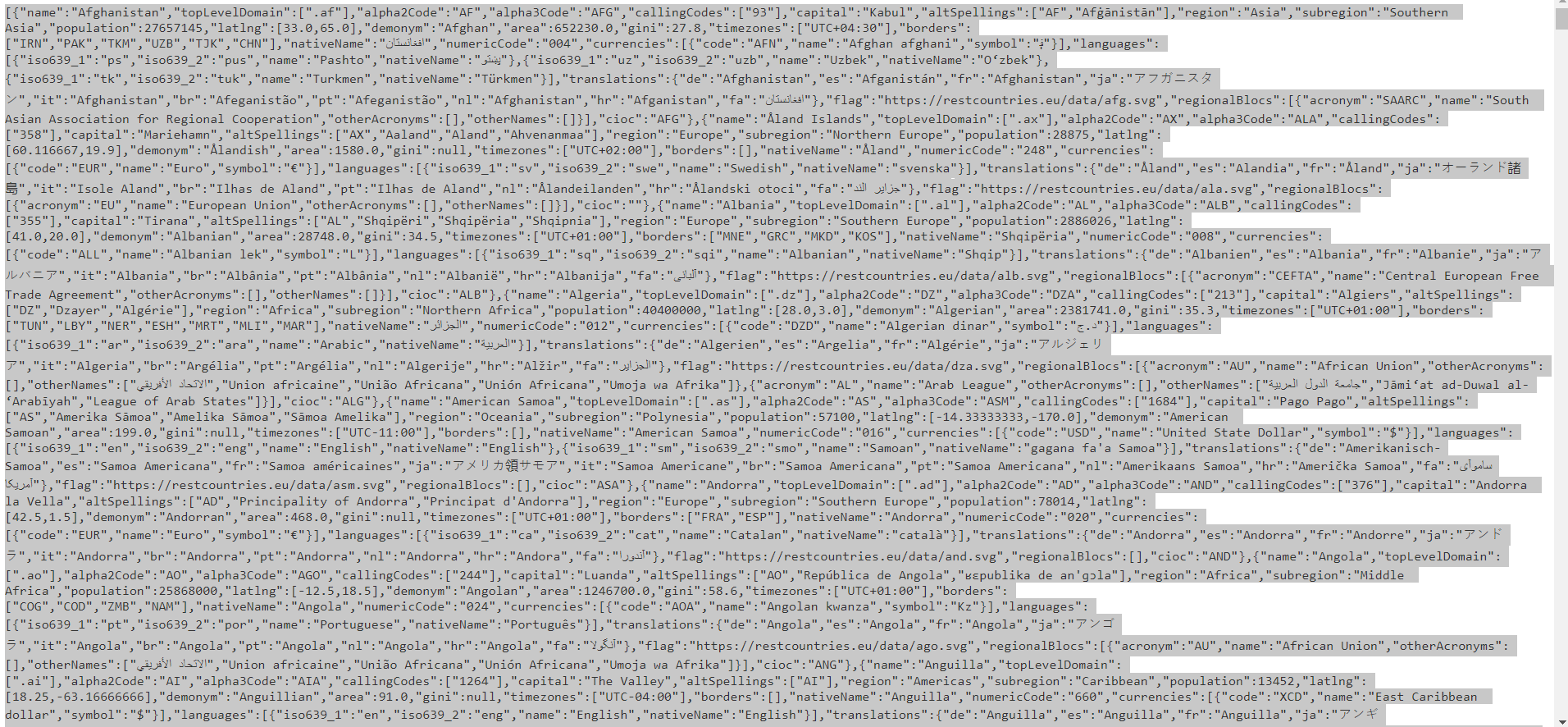

Result ¶
Upon executing a flow that has this action, the specified Json payload will be automatically parsed into objects or value you can easily understand.