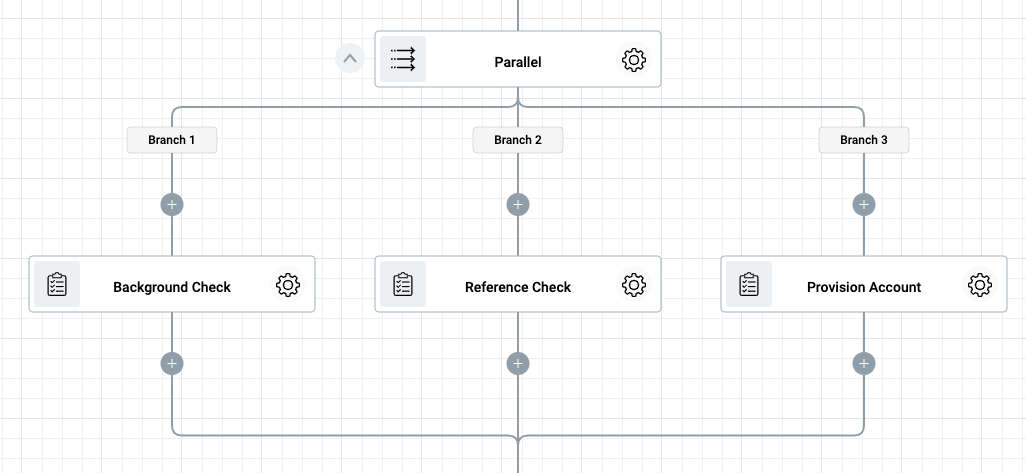What is an Action? ¶
Actions (also referred to as Steps) are the building blocks of your Flow. Like lego blocks, you can chain actions to implement logic, interact with other systems like Sheets, Gmail, Salesforce, Slack,etc., assign a task to someone, etc., and to ultimately to automate your process.
Each action can perform one of the following tasks:
- Logic (if condition, switch, state machine, looping, etc.)
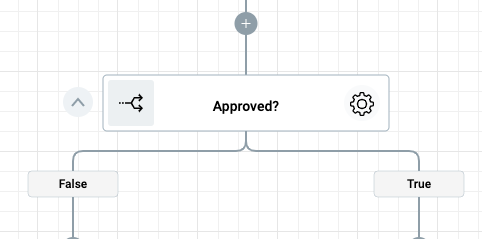
- Interaction with another system (add a row to Sheets, post a message to Slack, send an email, assign a task, etc.) most of these actions require a Connection in order to be able to work the respective systems.
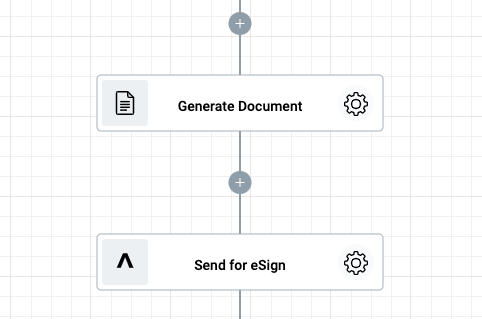
- Interact with Human (Assign Task, Request Data, etc.)
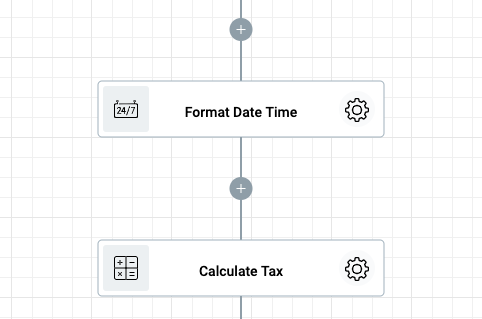
- Utility (format date, add/subtract numbers, etc.)
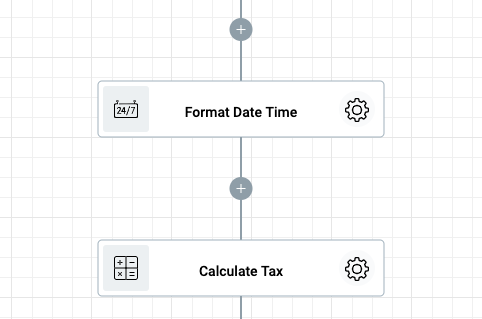
- Auditing and debugging (log to history)
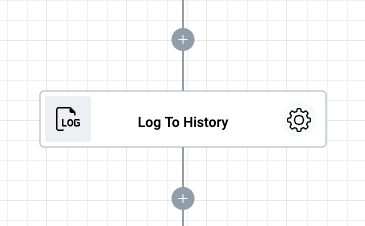
You can drag and drop many actions on to your Flow designer and chain them together to automate your process steps. Each action needs to be configured separately. To configure an action, click on the cogs icon, and start setting values in the action configuration panel (aka config panel).
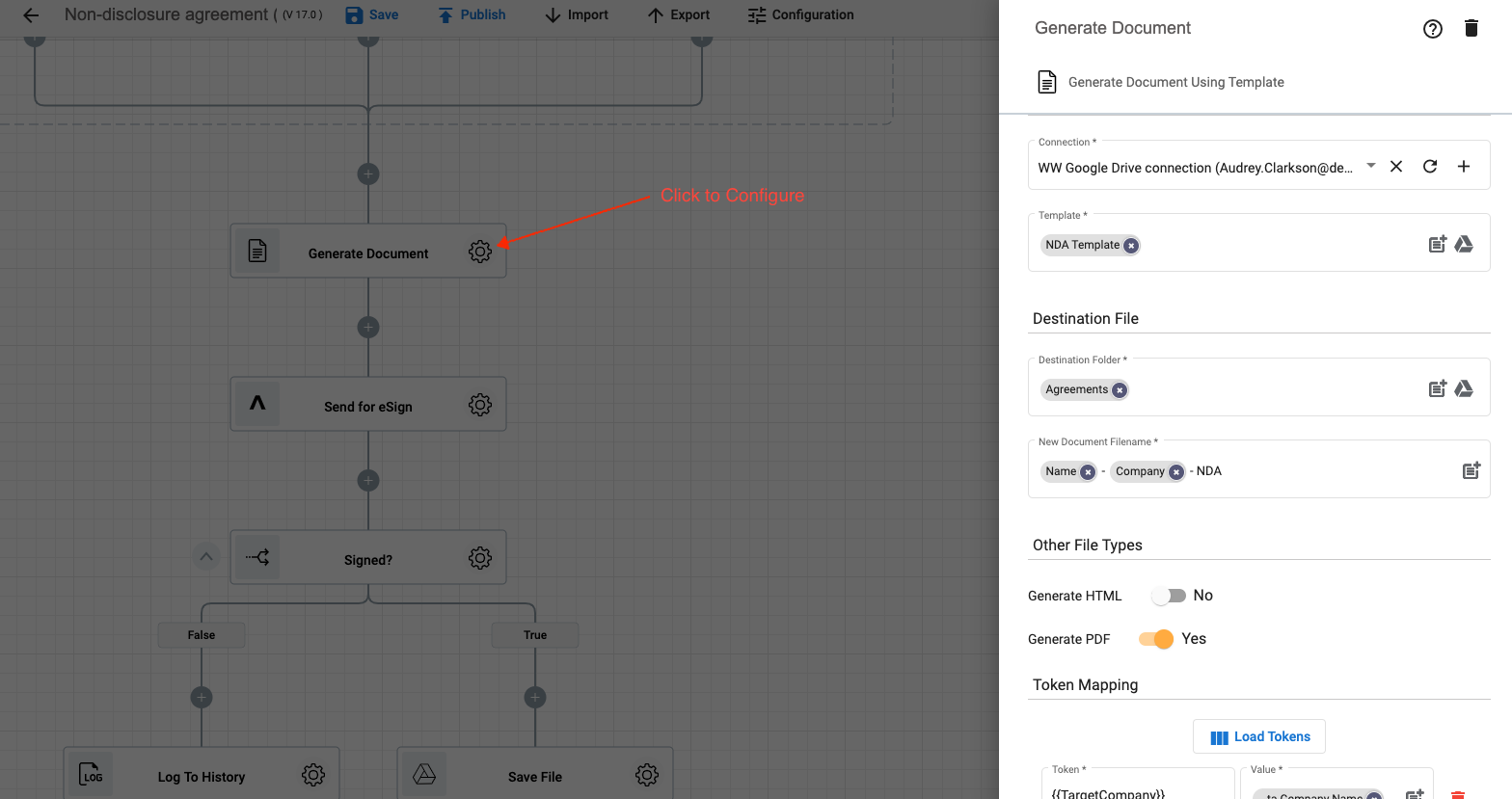
Wherever you see the Token Picker icon, it means you can dynamically configure that property using by selecting output of previous Actions, Trigger Parameters, Flow Variables, Vault items, or a combination of them. For example, when configuring a Generate Document action you can dynamically construct the New Document Filename value using the Name and Company values we receive from the Google Forms which started the Flow.
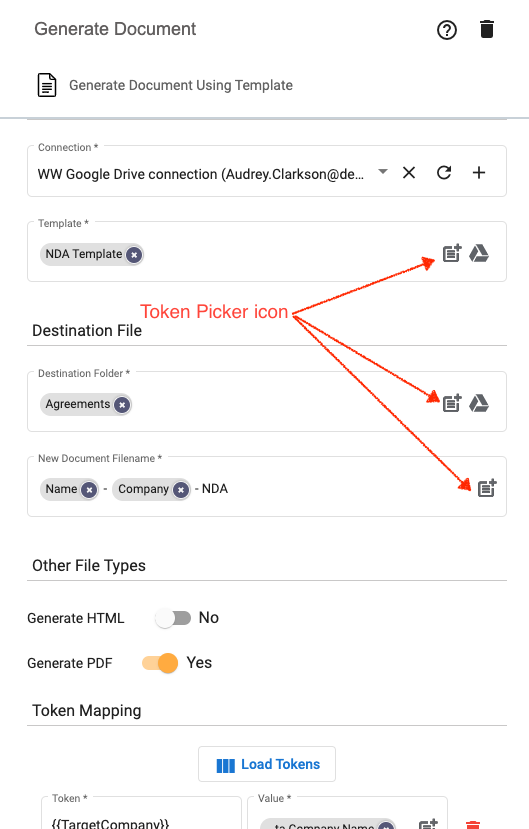
Tip
You can use multiple tokens when configuring a property. You can also type in text before/after each token.
Tip
Some actions need a Connection to be able to run. You can create a Connection from the Connections page or by Clicking on the + button in the Connection control. Connections can be reused (where possible). You can learn more about Connections here.
Most of the actions have output values. You can view the output of an action by clicking on the Output tab in the action configuration pane.
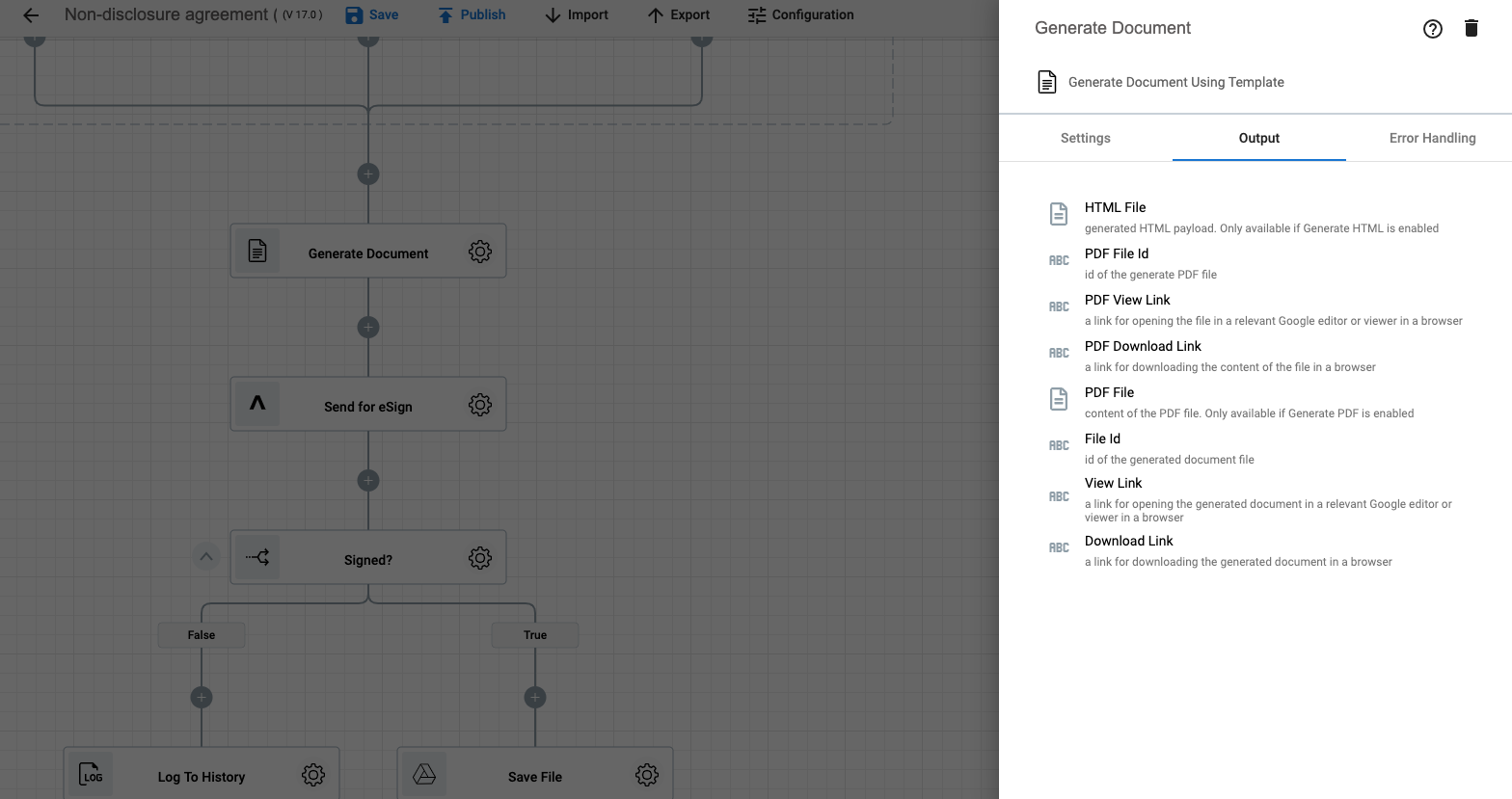
If they do, the output of the action is available to all subsequent actions. In the below example you can see the output of Generate Document action is available to the Send for eSign action
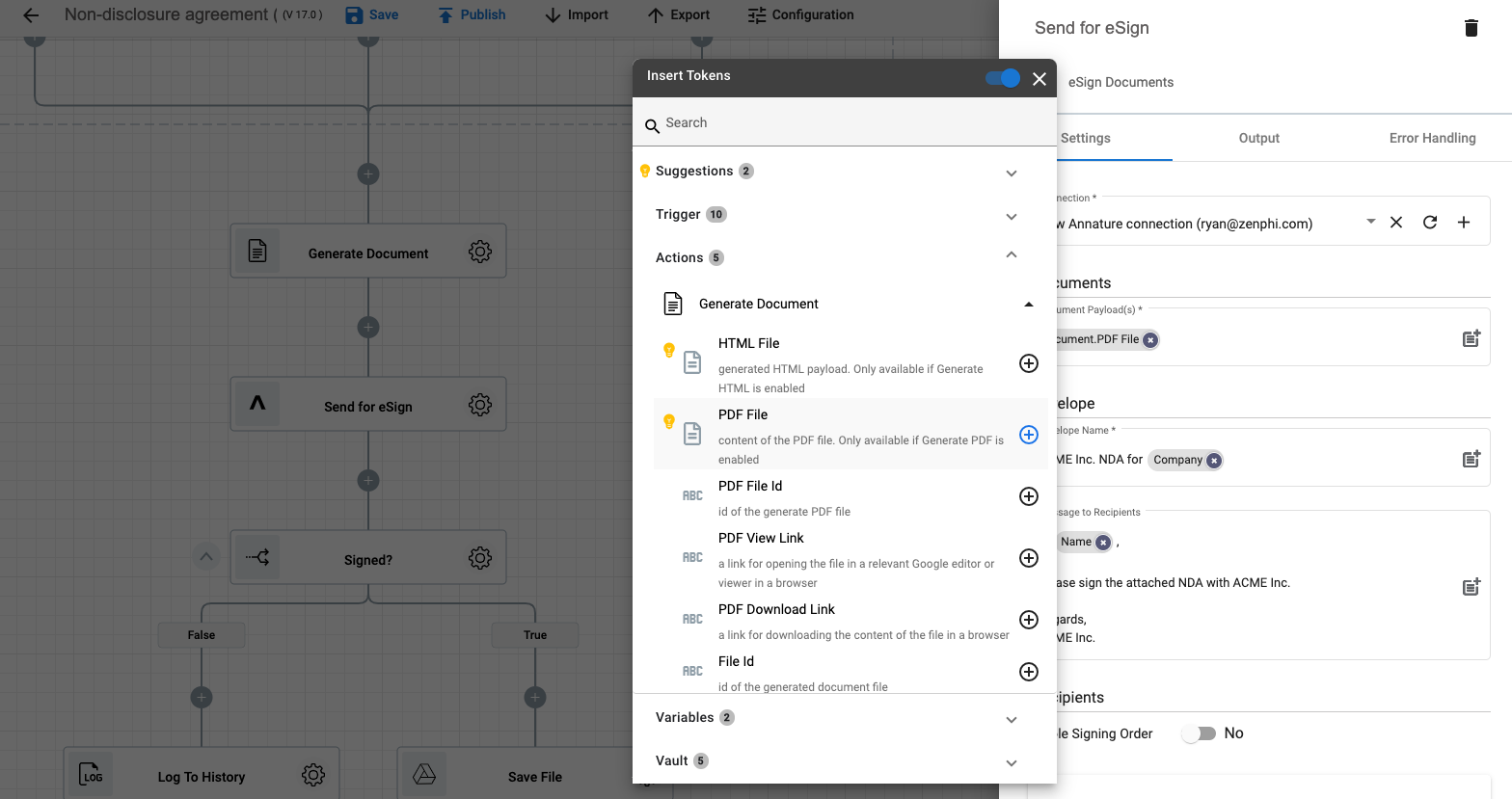
Finally, depending on your process logic, actions can also implement action to execute in parallel (at the same time) instead of default sequential execution. You can use the Parallel to execute logics in parallel. When processing collections, you can Parallel Foreach action to execute a set of logic for each item in the collection at the same time (instead of one at a time). The below example, shows the use of the Parallel branch to execute Background Check, Reference Check and Account Provisioning logic at the same time.